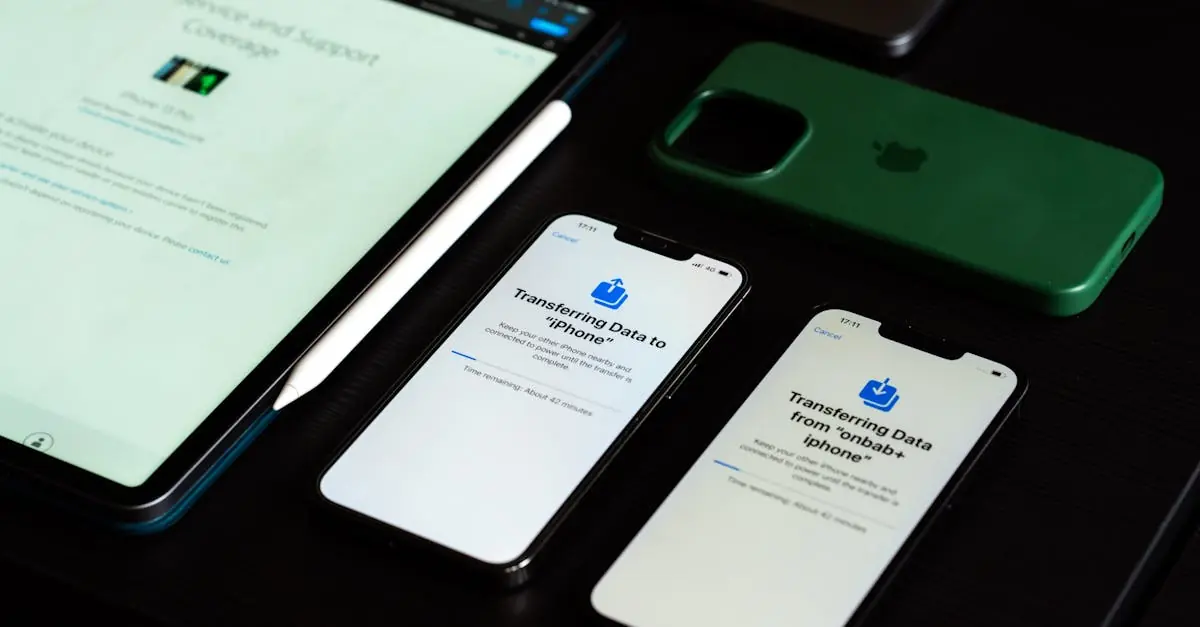Transferring photos from an iPhone to an iPad might seem like a task fit for a tech wizard, but it’s easier than finding a cat video on the internet. Whether it’s those adorable puppy pics or the epic vacation snaps, keeping your memories synced across devices shouldn’t feel like rocket science.
Table of Contents
ToggleUnderstanding The Need For Transfer
Transferring photos from an iPhone to an iPad serves several essential purposes. First, it enables users to access their entire photo library on multiple devices, ensuring that precious memories can be viewed anywhere. Next, family photos, travel snapshots, or special moments shared with friends become easily available across platforms.
Ease of sharing is another significant benefit. When photos are on both devices, users can quickly share images via messaging apps or social media. It enhances convenience during gatherings or events where these moments are often shared instantly.
Synchronization plays a critical role as well. Keeping photos consistent across devices prevents loss of important memories. Users can edit pictures on one device, knowing that changes automatically reflect on the other.
Utilizing cloud storage solutions like iCloud makes it simpler to manage photo collections. It automatically backs up images and syncs them across devices, reducing concerns about losing files during the transfer process. When users enable iCloud Photos, all changes sync seamlessly with both the iPhone and iPad.
Lastly, freeing up storage on the iPhone unburdens the device, making it run more efficiently. Transferring photos to an iPad provides additional space for new memories, fostering a more enjoyable user experience.
In essence, transferring photos ensures easy access, streamlined sharing, and synchronized libraries while freeing up valuable storage on the iPhone. Each of these elements contributes to a more efficient and enjoyable experience for users managing their cherished memories.
Methods To Transfer Photos
Transferring photos from an iPhone to an iPad can happen through several methods, each suited for different user preferences and situations.
Using iCloud
iCloud provides seamless synchronization of photos across devices. Activating iCloud Photos on both the iPhone and iPad ensures that all images are accessible on each device. Users must navigate to Settings on both the iPhone and iPad, tap on their Apple ID, and enable iCloud Photos. Once activated, all new images uploaded to the Photos app will sync automatically, making it easy to maintain a single photo library. Additionally, stored images remain safe in the cloud, reducing the risk of loss.
Using AirDrop
AirDrop allows quick sharing between devices without internet connectivity. To initiate, users must ensure that both Wi-Fi and Bluetooth are enabled on their devices. Opening the Photos app on the iPhone lets users select the desired photos to share. Tapping the Share button and selecting the iPad from the AirDrop menu completes the transfer in seconds. This method is especially useful for sharing selected photos without waiting for large uploads or downloads.
Using iTunes or Finder
iTunes or Finder offers a reliable approach for transferring photos directly. Connecting the iPhone to a computer using a USB cable opens iTunes on Windows or Finder on macOS Catalina and later. Once the device is recognized, selecting the Photos tab provides options to sync selected images. Users can also choose to back up their entire library, ensuring all photos transfer safely to the iPad. This method allows for precise control over which photos are included in the sync.
Step-By-Step Guide For Each Method
Transferring photos from an iPhone to an iPad can be accomplished via multiple methods. Each method provides its own advantages, ensuring users find the right fit.
iCloud Transfer Steps
- Open the Settings app on the iPhone.
- Tap on the user’s name at the top to access Apple ID settings.
- Select iCloud and then Photos.
- Enable iCloud Photos to start syncing images to the cloud.
- On the iPad, repeat steps 1-3.
- Enable iCloud Photos similarly to begin downloading photos to the iPad.
- Ensure both devices are connected to Wi-Fi for optimal performance.
AirDrop Transfer Steps
- Swipe down from the upper-right corner of the iPhone screen to open Control Center.
- Make sure AirDrop is turned on and set to Contacts Only or Everyone.
- Open the Photos app and select the desired images.
- Tap the Share icon and choose AirDrop from the options.
- Select the iPad from the list of available devices.
- Accept the transfer on the iPad to complete the process.
iTunes/Finder Transfer Steps
- Connect the iPhone to a computer using a USB cable.
- Open iTunes on Windows or Finder on macOS Catalina or later.
- Select the iPhone icon in the interface.
- Click on Photos in the sidebar.
- Check the box for Sync Photos and choose the desired syncing options.
- Click Apply or Sync to start the transfer.
- Disconnect the iPhone and connect the iPad using the same USB cable.
- Repeat steps 3-6, ensuring photos are transferred from the computer to the iPad.
Tips For A Smooth Transfer Process
Ensure both devices are updated to the latest iOS version. Updates often include performance improvements that can enhance the transfer experience.
Adjust your Wi-Fi settings if you’re using iCloud for transfer. A strong and stable internet connection minimizes interruptions during the syncing process.
Select specific albums for transferring if using AirDrop. This method allows for quicker transfers and reduces the time spent waiting for large libraries to sync.
Monitor the storage space on both devices. Freeing up space on the iPhone can help prevent any transfer issues and improve performance.
Use the same Apple ID for both devices. A consistent account guarantees all photos are synchronized seamlessly, preventing any mishaps during the process.
Check the device settings for AirDrop visibility. Setting it to “Everyone” ensures that incoming transfers from the iPhone to the iPad go smoothly without complications.
Utilize USB cables if opting for iTunes or Finder. A direct connection often yields faster results compared to wireless methods, especially with larger photo libraries.
Be patient during the process. Transferring a significant number of photos may take extra time, especially if there are high-resolution images involved.
Review photo settings in the Photos app. Enabling “Optimize Storage” can save space while keeping essential pictures accessible on both devices.
Familiarize oneself with the steps for each transfer method beforehand. Knowing the process in advance can help avoid confusion and facilitate a smoother experience.
Transferring photos from an iPhone to an iPad is a straightforward process that enhances the way users manage their memories. With methods like iCloud, AirDrop, and iTunes or Finder available, individuals can choose the option that best suits their needs.
By ensuring all cherished images are accessible across devices, users can enjoy their photo libraries anytime and anywhere. This seamless synchronization not only prevents the loss of important memories but also streamlines sharing experiences with friends and family.
Embracing these techniques allows for a more organized digital life, freeing up space on the iPhone while keeping precious moments safe and sound on the iPad.