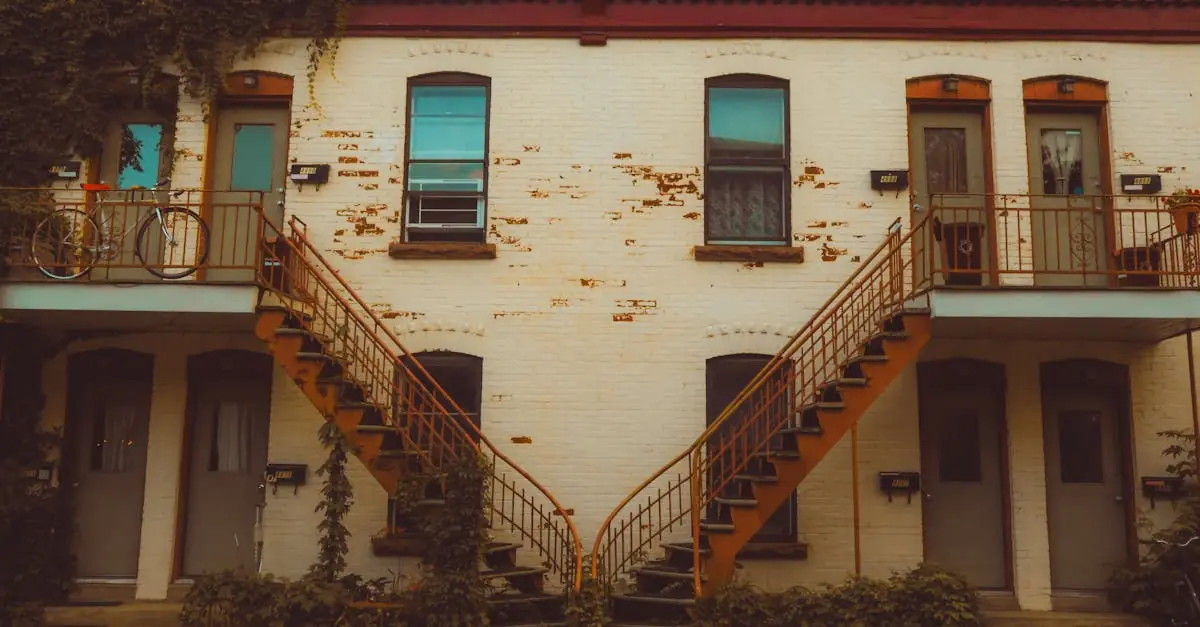In a world where counting steps has become the new cardio, keeping track of those little victories is essential. Whether you’re strutting your stuff at the mall or pacing around the kitchen waiting for that microwave popcorn, knowing how many steps you’ve taken can be surprisingly motivating. Luckily for iPhone users, tracking those steps is as easy as pie—without the calories, of course!
With just a few taps, anyone can unlock the secrets of their daily activity. No need for fancy gadgets or complicated apps; your trusty iPhone has everything you need. So, if you’re ready to turn your casual strolls into a competitive sport (or at least impress your friends), let’s dive into how to see those steps and maybe even outpace your last record. After all, who wouldn’t want to brag about their epic step count?
Table of Contents
ToggleUnderstanding Step Tracking on iPhone
Step tracking on the iPhone utilizes built-in sensors to count daily steps accurately. Accessing this data offers users insights into their physical activity levels.
The Technology Behind Step Tracking
Accelerometers and gyroscopes in the iPhone enable precise step counting. These sensors detect movement in three-dimensional space, accurately translating it into step data. Apple Health aggregates this information, providing a comprehensive overview of daily activity. Users gain the ability to compare step counts day by day, contributing to ongoing motivation.
Importance of Tracking Steps
Tracking steps serves as a vital measure of physical health. Monitoring daily steps encourages users to stay active and set achievable fitness goals. Studies indicate that walking at least 10,000 steps daily can benefit cardiovascular health. Regularly checking step counts can foster a sense of accomplishment and community spirit, especially when sharing progress with friends.
Using the Health App
iPhone users can conveniently track their steps with the built-in Health app. This application serves as a central hub for fitness data, simplifying the process of monitoring physical activity.
Accessing the Health App
To begin, users should locate the Health app on their iPhones. They can easily find it by swiping down on the home screen and typing “Health” in the search bar. Opening the app reveals a dashboard filled with various health metrics, including step counts and activity levels. Users without the app can download it from the App Store to access their movement data.
Viewing Your Step Count
Viewing the step count takes just a few taps. After launching the Health app, users should select the “Summary” tab at the bottom of the screen. Next, they can scroll to find “Steps” under the Activity section. Tapping on this option provides a detailed overview of daily, weekly, and monthly step totals. Users also have the ability to see trends over time, allowing them to monitor their progress and stay motivated.
Employing Third-Party Apps
Third-party apps enhance step tracking experience for iPhone users. These applications provide additional features and customization options.
Recommended Step Tracking Apps
Popular step tracking apps include MyFitnessPal, Google Fit, and Pacer. Each application offers unique benefits that cater to different user preferences. MyFitnessPal offers comprehensive fitness tracking, including calorie counting. Google Fit integrates seamlessly with other Google services, providing a user-friendly interface. Pacer focuses specifically on walking, featuring a built-in pedometer for accurate counts. Users often prefer these apps for their detailed analytics and social sharing options.
How Third-Party Apps Compare to Health App
Third-party step tracking apps frequently deliver more advanced features than the Apple Health app. While Apple Health provides essential tracking, third-party apps include gamification elements, encouraging users to reach daily goals. Many users find the social interaction features more engaging when using third-party apps. Customization options allow users to tailor their experience, which enhances motivation. Although Apple Health remains a reliable option, third-party apps can significantly enhance tracking capabilities and overall enjoyment.
Customizing Step Tracking Settings
Customizing step tracking settings on an iPhone enhances the user experience and allows for personalized data management. Users can adjust their privacy settings and set specific step goals to optimize their tracking.
Adjusting Privacy Settings
Privacy remains a critical concern for many users. Accessing the Health app enables individuals to modify their privacy settings easily. Users should navigate to the “Summary” tab and select their profile picture in the top right corner. From there, they can choose “Health Data Permissions” to customize which apps and devices can access their step data. Granting or revoking permissions helps maintain control over personal health information. Ensuring the right privacy settings allows users to keep their data secure while enjoying the benefits of step tracking.
Setting Step Goals
Establishing step goals offers users a way to stay motivated and achieve fitness objectives. Users can set personalized goals within the Health app to track progress effectively. By tapping on the “Activity” section, they can select “Daily Step Goal” and input their desired target. Setting specific numeric goals, such as 10,000 steps per day, creates a tangible marker for achievement. Checking progress towards these goals encourages accountability and fosters consistency in maintaining an active lifestyle. Engaging with step goals can turn daily walking into a rewarding challenge, maximizing health benefits.
Troubleshooting Step Tracking Issues
Step tracking issues can arise for various reasons. Users often encounter problems with accuracy or visibility in step counts. Addressing these concerns promptly can help maintain an effective tracking experience.
Common Problems and Solutions
Inaccurate step counts often occur due to improper calibration. Users can recalibrate by simply walking around while keeping their iPhone in hand. Interference from external factors, such as carrying heavy items, might also disrupt tracking. Checking for app updates can resolve bugs that affect performance. Users should also ensure that their devices are not in Low Power Mode, as this can limit functionality. For missing data, restarting the iPhone can refresh the system and improve tracking accuracy.
When to Reset Health Data
Users may want to reset Health data when they notice persistent discrepancies in their step counts. Performing a reset clears old data and starts fresh tracking sessions. It’s advisable to back up any important health metrics before resetting. Navigate to the “Health Data” section, select “Health Records,” and perform the reset. Resetting can also help fix software glitches that hinder accurate tracking. Starting anew can provide clearer insights into fitness progress moving forward.
Tracking steps on an iPhone is a straightforward process that can significantly enhance one’s fitness journey. By utilizing the built-in Health app and exploring third-party options, users can personalize their experience and stay motivated. Setting specific step goals fosters accountability and encourages a more active lifestyle. Regularly checking step counts not only promotes physical health but also cultivates a sense of community among friends. With the right tools and mindset, turning everyday walking into an engaging challenge is easily achievable. Embracing this habit could lead to lasting health benefits and a more active life.