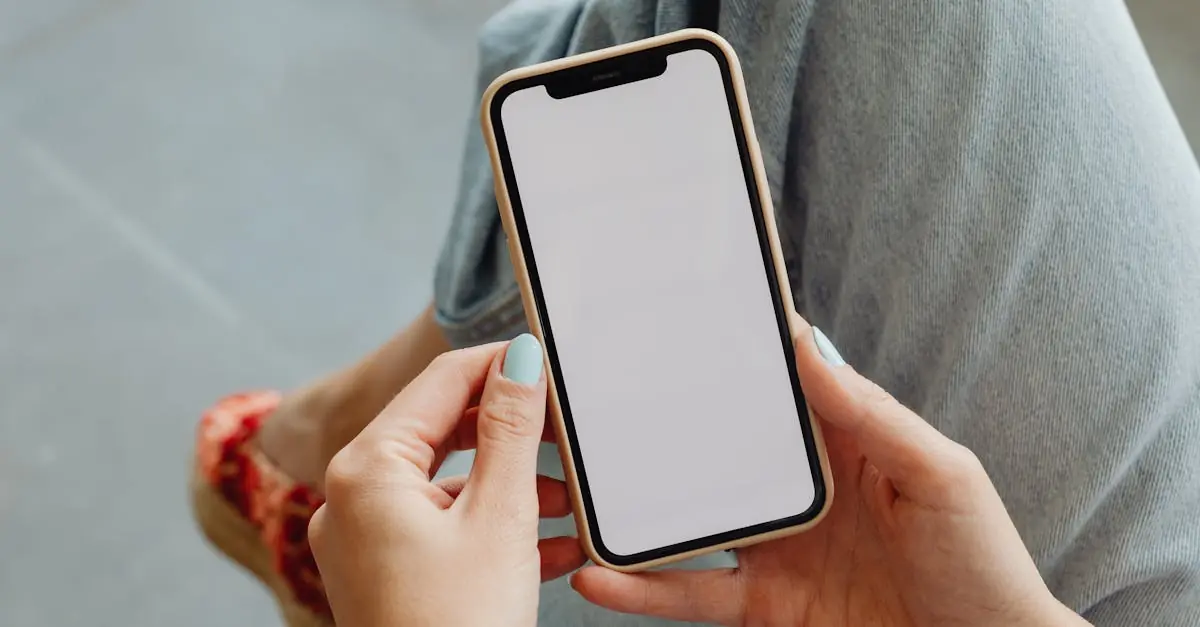Picture this: you’re in the middle of a crucial conversation, and suddenly, your iPhone decides to play a game of hide-and-seek with your hearing. Frustrating, right? Whether it’s a family member sharing juicy gossip or a colleague spilling the latest office drama, missing out on those conversations can feel like a comedy of errors.
Table of Contents
ToggleCommon Reasons For Hearing Issues
Various factors can contribute to hearing difficulties on an iPhone. Identifying these factors helps in troubleshooting effectively.
Software Glitches
Software-related issues can disrupt audio functionality. Bugs in the operating system may cause sound problems during calls. Additionally, outdated apps sometimes create conflicts that lead to muted audio. Users should regularly update iOS and apps to reduce the likelihood of glitches. Restarting the device often resolves temporary software malfunctions. In some cases, resetting the network settings might also restore sound functionality.
Hardware Problems
Hardware issues could also lead to hearing difficulties. A damaged speaker or ear speaker might prevent clear audio during calls. Users should check for debris in the speaker openings that can obstruct sound. Loose or damaged connections within the device may require professional inspection. Upgrading to a new device may be necessary if the hardware issues persist. Testing with headphones can help determine if the problem lies with the phone or the audio output.
Troubleshooting Steps
If an iPhone user faces difficulties hearing others, several steps can help remedy the situation. Assessing volume settings, restarting the device, updating iOS, and inspecting audio accessories often yield effective results.
Check Volume Settings
Check the volume settings to ensure the sound is at an appropriate level. Use the volume buttons on the side of the iPhone to increase the loudness during a call. Additionally, open the Control Center to adjust media and ringer volumes. Accessing settings through Settings > Sounds & Haptics allows adjustments to the ringer and alerts. If Do Not Disturb is activated, notifications and calls may be muted. Disabling this feature restores audio functionality.
Restart Your iPhone
Restarting the iPhone can resolve many audio issues. Hold down the power button until the slider appears, then slide to power off. Allow the device to rest for about 30 seconds. After powering it back on, check if the sound functions correctly. Frequent software glitches often get resolved through this simple action. Restarting also frees up system resources, which sometimes improves overall performance.
Update iOS
Updating the iPhone’s iOS can fix bugs that affect audio performance. Navigate to Settings > General > Software Update to check for available updates. Install any pending updates, as they may contain important fixes for audio-related issues. Keeping the iPhone’s software up-to-date helps maintain device security and functionality. Regular updates also ensure compatibility with apps that process audio, enhancing the overall user experience.
Inspect Audio Accessories
Inspect any connected audio accessories to identify potential problems. Check if headphones or Bluetooth devices are securely connected. Disconnect and reconnect to test if the audio issue persists. Examine the headphone jack and ports for dirt or debris that could block sound. If using Bluetooth, ensure the accessory is charged and within proximity. Testing with different headphones can also determine if the original accessory is malfunctioning.
When To Seek Professional Help
Hearing problems with an iPhone can occasionally point to deeper issues. Users encountering persistent sound difficulties despite troubleshooting should consider professional assistance.
Apple Support Options
Apple offers various support options for addressing audio issues. Users can access the Apple Support app, which provides troubleshooting guides specific to audio problems. Additionally, contacting Apple Support via phone allows for personalized assistance. Visiting an Apple Store for in-person help may also be beneficial, as technicians can conduct comprehensive diagnostics. Apple’s online resources include forums and support articles that tackle common audio concerns, making it easier to find relevant solutions.
Third-Party Repair Services
Many users also turn to third-party repair services for help with iPhone audio issues. These services often provide quick and affordable options for diagnosing and fixing problems. Technicians at these establishments can assess physical damage such as speakers or internal components that may affect performance. Reading reviews or seeking recommendations helps in finding reputable repair shops that users can trust. Many third-party services offer warranties on their repairs, providing additional peace of mind regarding device functionality.
Preventive Measures
Maintaining optimal audio functionality on an iPhone involves several preventive measures. Users should prioritize consistent updates and proper care of their device’s hardware.
Regular Software Updates
Regular software updates are crucial. They’re designed to fix bugs impacting audio performance. Users should check for updates weekly. Access the Settings app, then tap on General and Software Update. Installing the newest iOS version can enhance features and resolve existing issues. Additionally, updating apps frequently allows users to benefit from improvements and fixes that software developers release. The App Store offers a simple way to update apps automatically or manually, ensuring everything remains current.
Proper Care of Audio Hardware
Proper care of audio hardware plays a significant role in audio clarity. Users should inspect their iPhone’s speaker ports and audio jacks for debris regularly. Using a soft, dry cloth or a small brush can help remove any obstructive particles. Keeping accessories like headphones clean also ensures uninterrupted sound transmission. Users should avoid exposing their iPhone to moisture or extreme temperatures, as these conditions can damage internal components. Storing the device in a protective case can further prevent physical damage and extend its lifespan.
Experiencing audio issues on an iPhone can be frustrating but understanding the common causes and solutions can make a significant difference. By regularly updating the device and performing simple troubleshooting steps users can often resolve these problems without needing professional help.
For persistent issues it’s wise to seek assistance from Apple support or reputable repair services. Taking preventive measures to maintain audio functionality will help keep conversations clear and enjoyable. With a little care and attention users can ensure their iPhone delivers the sound quality they expect.